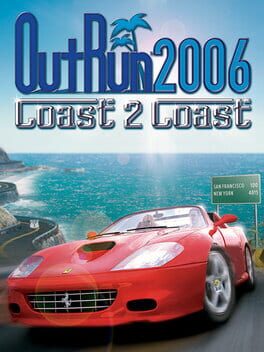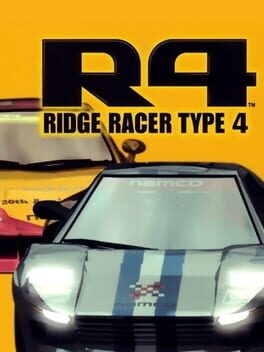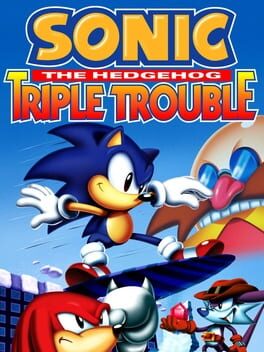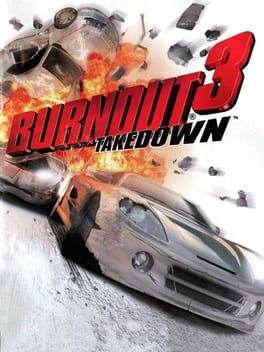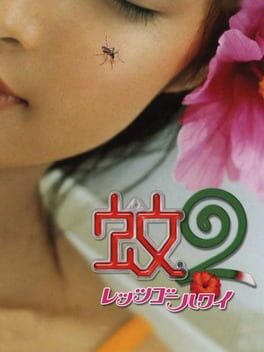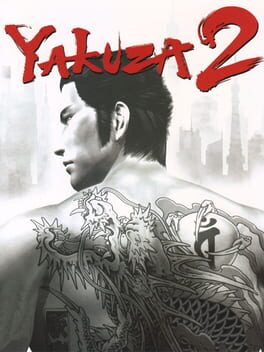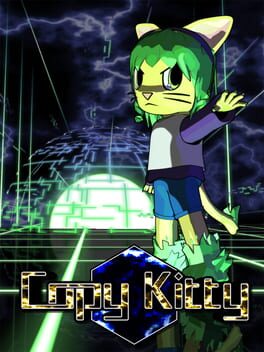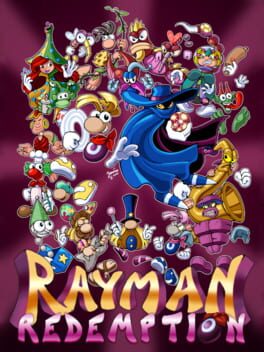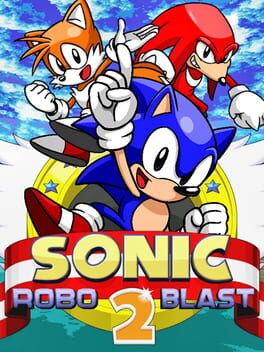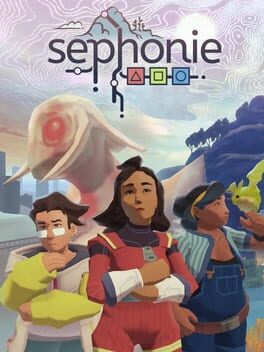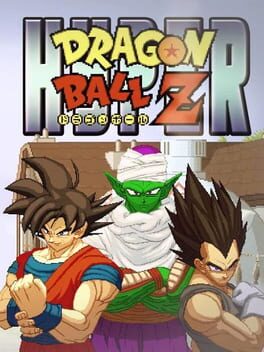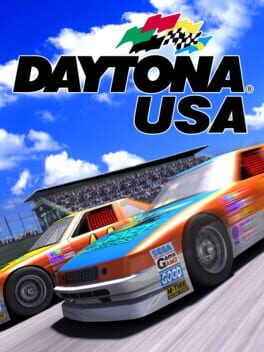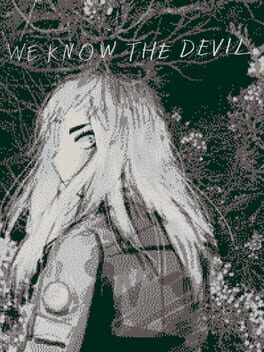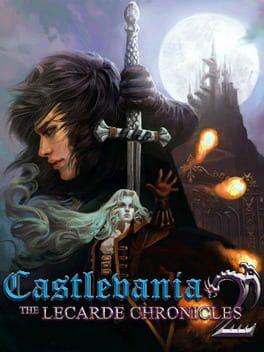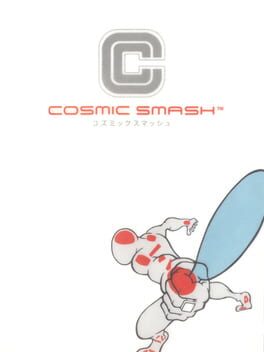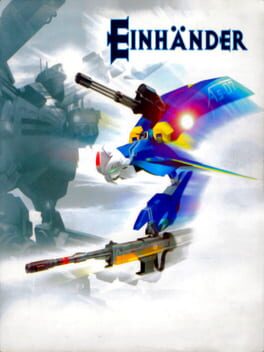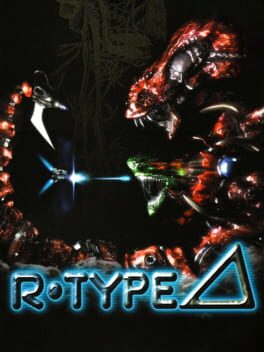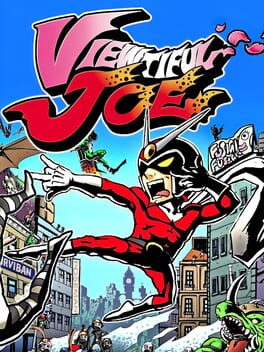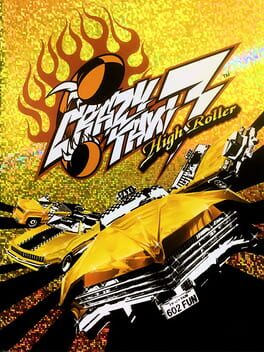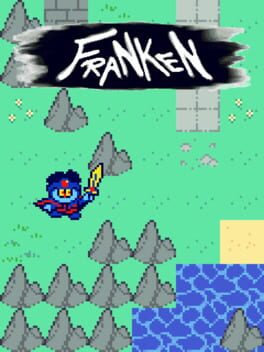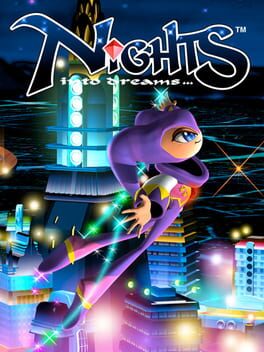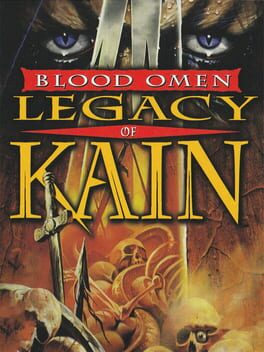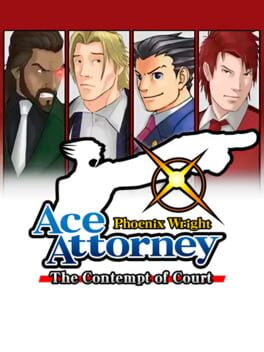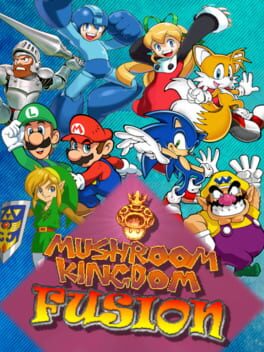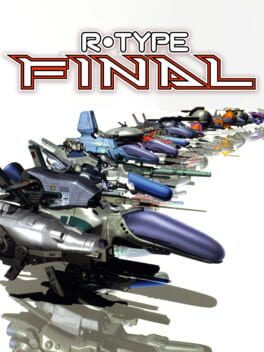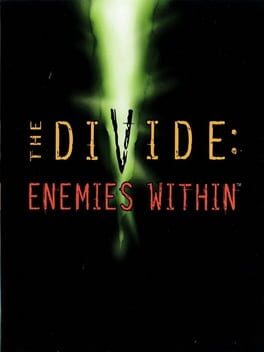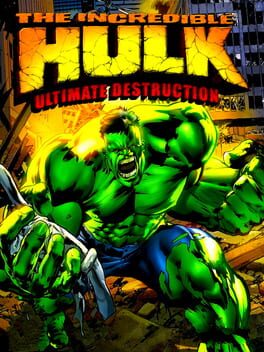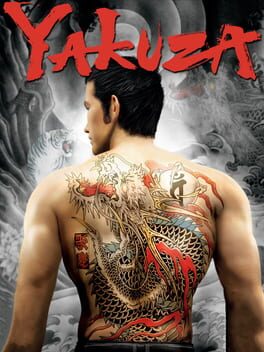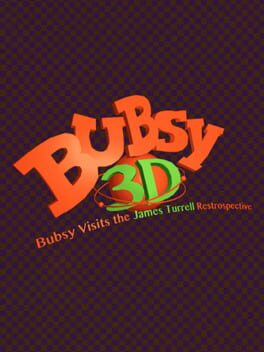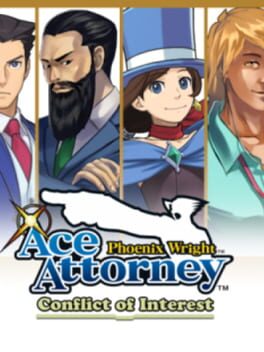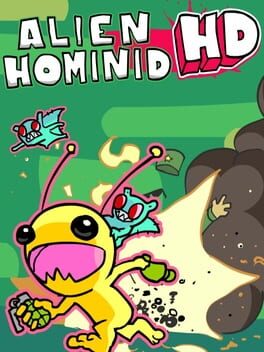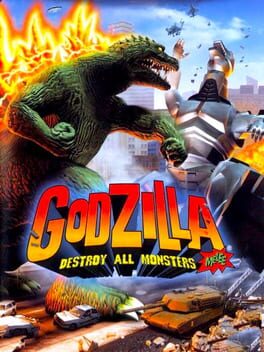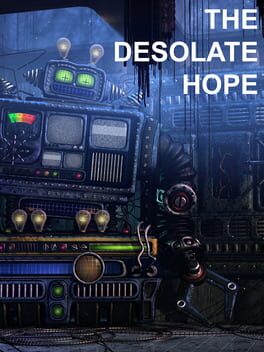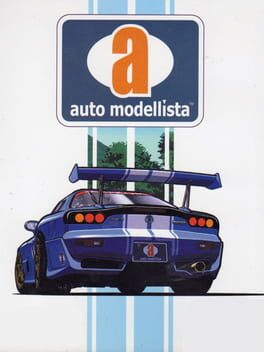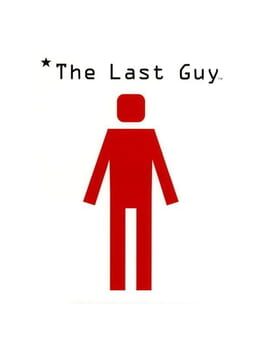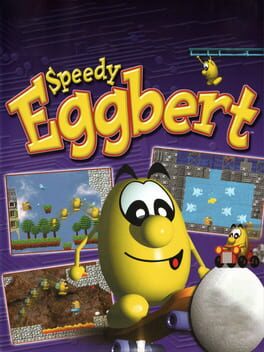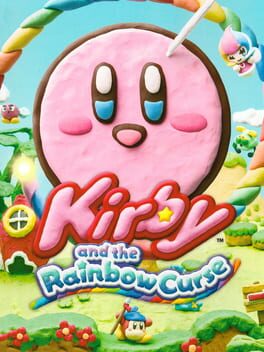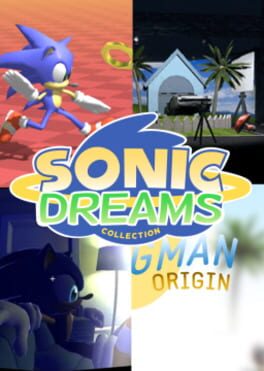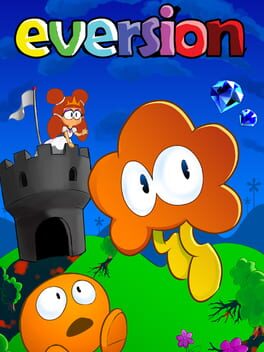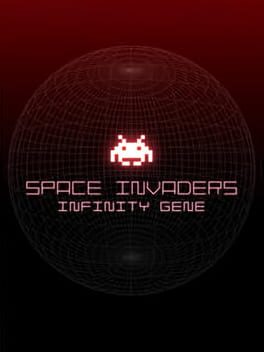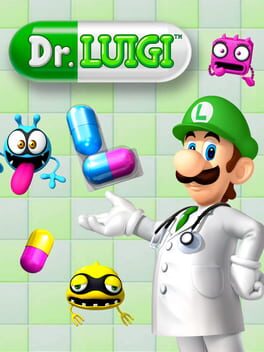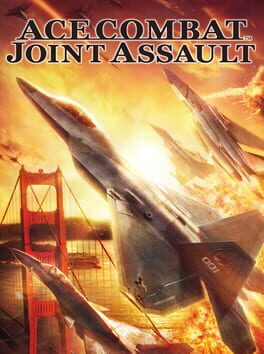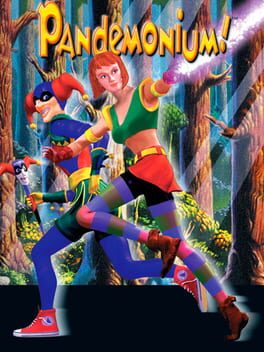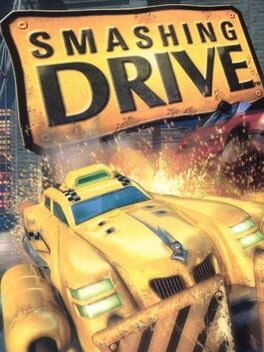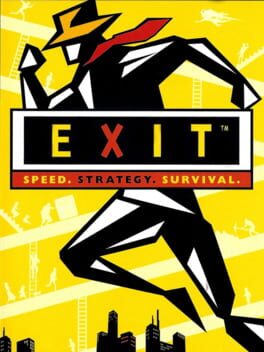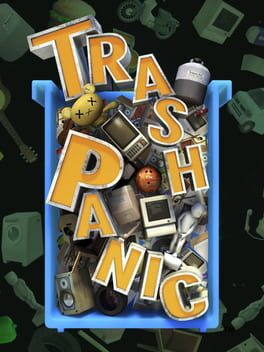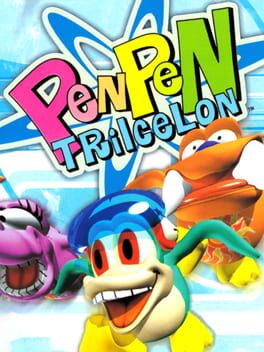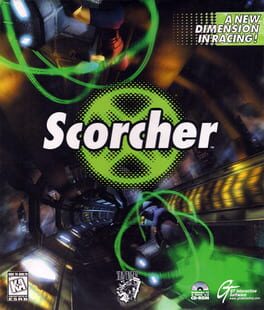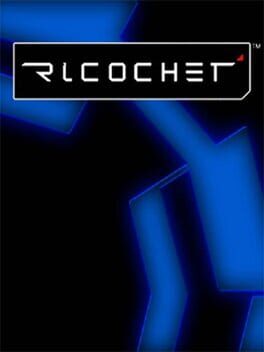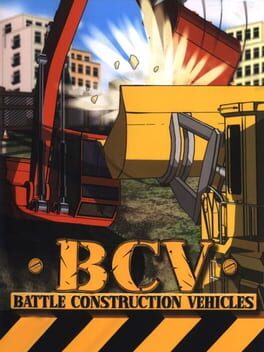Forbidden non-Steam games I've got working on Steam Deck
fan-games, ancient PC ports with fixes, emulators and more, not every game is non-Steam but they're all in the spirit of digging deep
Tricky games include a note with the fix I did to make it run! feel free to ask for more details in the comments below
use widescreen hacks on 3D games, never settle for lesser versions (I only list the absolute best version of multiplat games) and never, ever give up
notes not finished yet so ask me if you need elaboration, default list sorting set to "detail" so the info can be crawled by search engines for wayward troubleshooters
Tricky games include a note with the fix I did to make it run! feel free to ask for more details in the comments below
use widescreen hacks on 3D games, never settle for lesser versions (I only list the absolute best version of multiplat games) and never, ever give up
notes not finished yet so ask me if you need elaboration, default list sorting set to "detail" so the info can be crawled by search engines for wayward troubleshooters
81 Games
Xbox 360 via xenia_canary
black screen, but wait a couple minutes and it'll load in, be patient
black screen, but wait a couple minutes and it'll load in, be patient
PC version running at a perfect silky smooth 60fps and a full 16:10 using the Outrun 2 FXT mod
install the mod, use OR2FXT.exe as your non-Steam game, and then install the vb6run dependency into its wineprefix using Protontricks to make it work
install the mod, use OR2FXT.exe as your non-Steam game, and then install the vb6run dependency into its wineprefix using Protontricks to make it work
PS1 via Duckstation through Emudeck
in the settings menu, use 2x native resolution, widescreen hack, perspective correction and native resolution dithering enabled for an authentic PS1 look but noticeably enhanced
perspective correction ensures straight road lines, unlike original hardware!
in the settings menu, use 2x native resolution, widescreen hack, perspective correction and native resolution dithering enabled for an authentic PS1 look but noticeably enhanced
perspective correction ensures straight road lines, unlike original hardware!
set launch options to WINEDLLOVERRIDES="dsound.dll=n,b" %command%
and use protontricks to install directmusic dependencies
and use protontricks to install directmusic dependencies
Xbox 360 via xenia_canary
set up xenia_canary (Windows build) as a non-Steam game IN STEAMOS, set renderer to Vulkan in the emulator's config file by opening it up with a text editor, set target path to the xenia exe's path in quotes (this part should already be done when you add it as a non-Steam game) and then the path of the folder your game file is in, also in quotes
Vulkan renderer currently incomplete, there are more non-working games than working games, for a game to work great like this one is an exception
set up xenia_canary (Windows build) as a non-Steam game IN STEAMOS, set renderer to Vulkan in the emulator's config file by opening it up with a text editor, set target path to the xenia exe's path in quotes (this part should already be done when you add it as a non-Steam game) and then the path of the folder your game file is in, also in quotes
Vulkan renderer currently incomplete, there are more non-working games than working games, for a game to work great like this one is an exception
hold Triangle on start-up to select non-interlaced mode from the in-game menu, set widescreen in-game
enable widescreen in the in-game menu, turn off 4:3 FMV override in PCSX2 settings, and use 3x native resolution for a beautiful downscaled outpit
beat my head against a wall for months trying to figure out why xna40 and dotnet40 wouldn't install for this game through Protontricks like ProtonDB says but then months later the devs added official Steam Deck support! incredible, thank you
Gamecube via Dolphin with an HD texture pack
Might want to consider using PCSX2 because Dolphin is missing a shoulder button for tricks
Might want to consider using PCSX2 because Dolphin is missing a shoulder button for tricks
go to Desktop mode and Discover (the app store) will install it for you for free
official support on Steam
download custom controller config
xenia_canary
PS3 via RPCS3
PS2 version on PCSX2 via Emudeck, hold Triangle to select non-interlaced mode (progressive scan) for blur-free gameplay, set widescreen in-game
2x native resolution, widescreen hack, perspective correction and native resolution dithering enabled for an authentic PS1 look but noticeably enhanced
turn off the game's vsync in the options menu
PS1 via Duckstation through Emudeck
in the settings menu, use 2x native resolution, widescreen hack, perspective correction and native resolution dithering enabled for an authentic PS1 look but noticeably enhanced
in the settings menu, use 2x native resolution, widescreen hack, perspective correction and native resolution dithering enabled for an authentic PS1 look but noticeably enhanced
set launch options to WINEDLLOVERRIDES="ddraw=n,b" %command% after installing Verok's mod
put vblank_mode=0 %command% in your launch options to disable the built-in forced vsync added by Deck's Gamescope, and use the quick-access menu on the ... button to set your refresh rate to 50hz for tear-free movement
download my cool custom controller config from Steam's community config browser
download my cool custom controller config from Steam's community config browser
use the 25th Anniversary patch for the PC port for a perfect 60fps and 16:10, use the latest version of Proton-GE to fix the sound bug where it won't launch, set the name to The Divide: Enemies Within on Steam to enable you to download my luxurious custom control config complete with a goddamn weapon wheel on the trackpads mapped to the keyboard shortcuts that has icons and everything
set launch options to WINEDLLOVERRIDES="dsound.dll=n,dsoal-aldrv.dll=n" %command%
set launch options to WINEDLLOVERRIDES="dsound.dll=n,dsoal-aldrv.dll=n" %command%
enable widescreen in the in-game menu, turn off 4:3 FMV override in PCSX2 settings, and use 3x native resolution for a beautiful downscaled outpit
PyWright
use OpenGL renderer to avoid lighting bug, suffers from random crashing issue
Xbox 360 via xenia_canary
set up xenia_canary for Windows as a non-Steam game, set renderer to Vulkan in the emulator's config file by opening it up with a text editor, set target path to the xenia exe's path in quotes (this part should already be done when you add it as a non-Steam game) and then the path of the folder your game file is in, also in quotes
Vulkan renderer currently incomplete, there are more non-working games than working games, for a game to work great like this one is an exception
set up xenia_canary for Windows as a non-Steam game, set renderer to Vulkan in the emulator's config file by opening it up with a text editor, set target path to the xenia exe's path in quotes (this part should already be done when you add it as a non-Steam game) and then the path of the folder your game file is in, also in quotes
Vulkan renderer currently incomplete, there are more non-working games than working games, for a game to work great like this one is an exception
Set refresh rate to 50hz for optimal experience and grab the custom controller config I uploaded to Steam
xenia_canary
PS2 via PCSX2
PAL version for PS2 because it's the only English version that doesn't have the localization change of terrible handling, select 60hz mode on boot, normally you'd set your refresh rate to 50 for a PAL game but they have the hz setting built-into this game
PAL version for PS2 because it's the only English version that doesn't have the localization change of terrible handling, select 60hz mode on boot, normally you'd set your refresh rate to 50 for a PAL game but they have the hz setting built-into this game
xenia_canary
Proton 3.17 for GameMaker Classic titles
PS3 via RPCS3
https://www.reddit.com/r/speedyeggbert/comments/ucddzf/peak_gaming_performance/
" Download the iso from http://www.blupi.org/
Mount it and install it as normal on a windows PC
Open the file /DATA/Config.def with notepad, you'll see a line like CD-Rom=V:\US, change it for CD-Rom=-nocd
Copy the install folder and all its contents to a folder somewhere on the Deck e.g. via an sd card or an usb stick with a usb-c adapter
Create a "non-steam" shortcut on the deck and point it to BLUPI.EXE
On the compatibility tab, check "Force compatibility layer" and select "Proton 7.0"
Add the following to "Launch options" on the shortcut: PROTON_USE_WINED3D=1 PROTON_NO_ESYNC=1 PROTON_NO_FSYNC=1 %command% -nocd
Switch back to gaming mode (if you were on desktop mode), make sure the controller profile is set to Keyboard + Mouse, launch it
Bingo bango, Speedy Blupi / Eggbert on the Steam Deck."
" Download the iso from http://www.blupi.org/
Mount it and install it as normal on a windows PC
Open the file /DATA/Config.def with notepad, you'll see a line like CD-Rom=V:\US, change it for CD-Rom=-nocd
Copy the install folder and all its contents to a folder somewhere on the Deck e.g. via an sd card or an usb stick with a usb-c adapter
Create a "non-steam" shortcut on the deck and point it to BLUPI.EXE
On the compatibility tab, check "Force compatibility layer" and select "Proton 7.0"
Add the following to "Launch options" on the shortcut: PROTON_USE_WINED3D=1 PROTON_NO_ESYNC=1 PROTON_NO_FSYNC=1 %command% -nocd
Switch back to gaming mode (if you were on desktop mode), make sure the controller profile is set to Keyboard + Mouse, launch it
Bingo bango, Speedy Blupi / Eggbert on the Steam Deck."
PS3 via RPCS3 on EmuDeck, install with RPCS3 both the .pkg and .rap and then run EmuDeck's Steam Rom Manager
xenia_canary
use the HD texture pack on PPSSPP, don't settle it's worth it: https://superostrich.xyz/acx2.html
Gamecube via Dolphin
Xbox 360 via xenia_canary
audio randomly crashes but this doesn't impact the game itself because levels are over quickly, there's not a whole lot in the way of sound to miss, and the game autosaves between them
reboot the emulator between levels to get the sound back
audio randomly crashes but this doesn't impact the game itself because levels are over quickly, there's not a whole lot in the way of sound to miss, and the game autosaves between them
reboot the emulator between levels to get the sound back
PS3 via RPCS3 on Emudeck, perfect 60fps
add as non-Steam game making sure the Japanese filenames are not corrupted before you copy it over, set Steam name to Night of the Kamaitachi and download my luxurious custom controller config (yes you can download configs for non-Steam games you just need the name to be set correctly)
grab the PC version off archive.org, buy the Scorcher Reviver unofficial patch from http://systools.losthost.org/?tools#scoreviv and install it on your computer like the readme says after mounting the iso inside the img, then copy your whole folder over to the Steam Deck and add WINEDLLOVERRIDES="shall32.dll=n" %command% to your launch options to get this game working in a perfect 1280x800 16:10 with 60fps
PS2 via PCSX2 through Emudeck, set your refresh rate to 50hz using the quick-access menu on the (...) button because it's a PAL game for tear-free movement